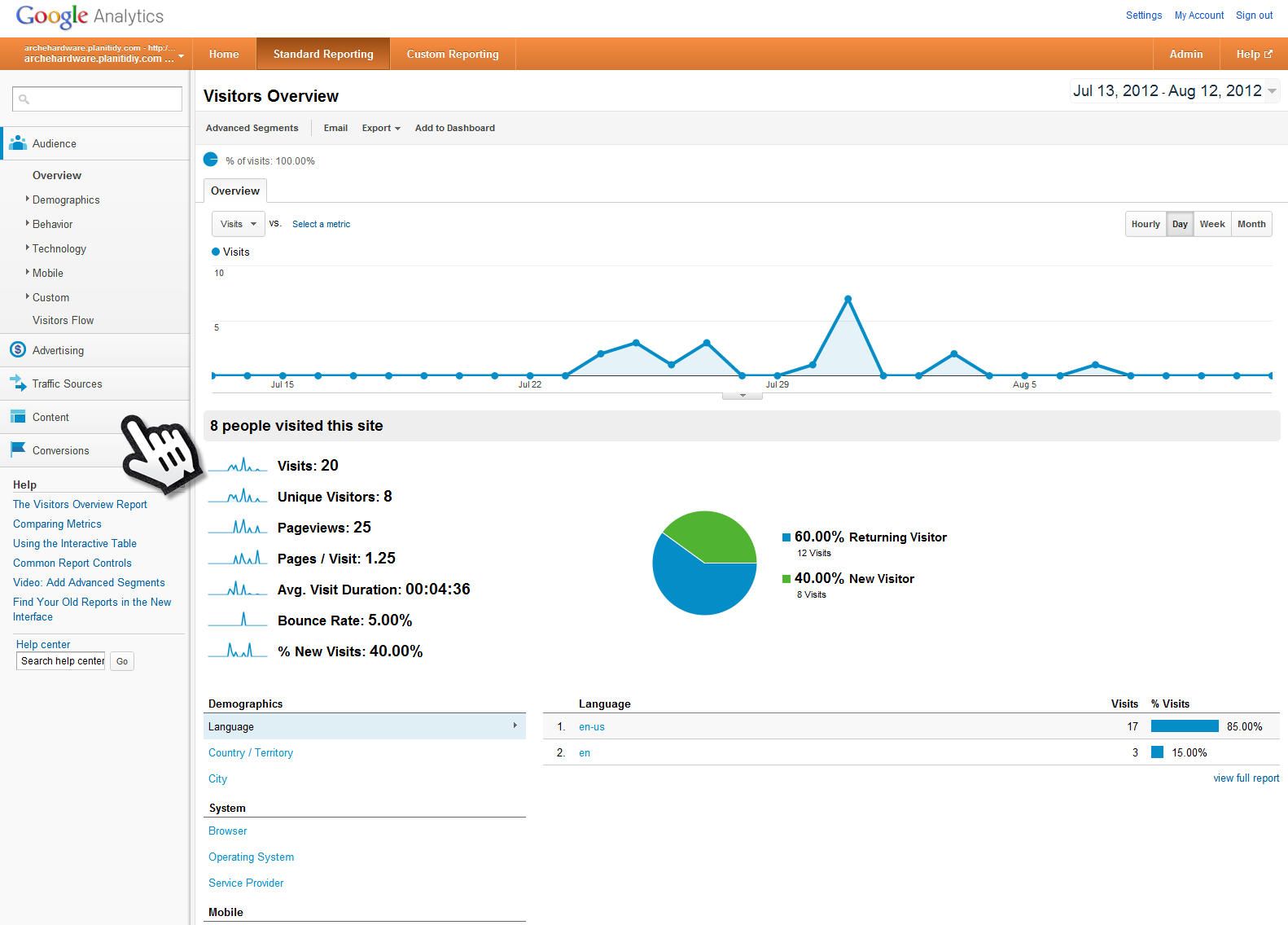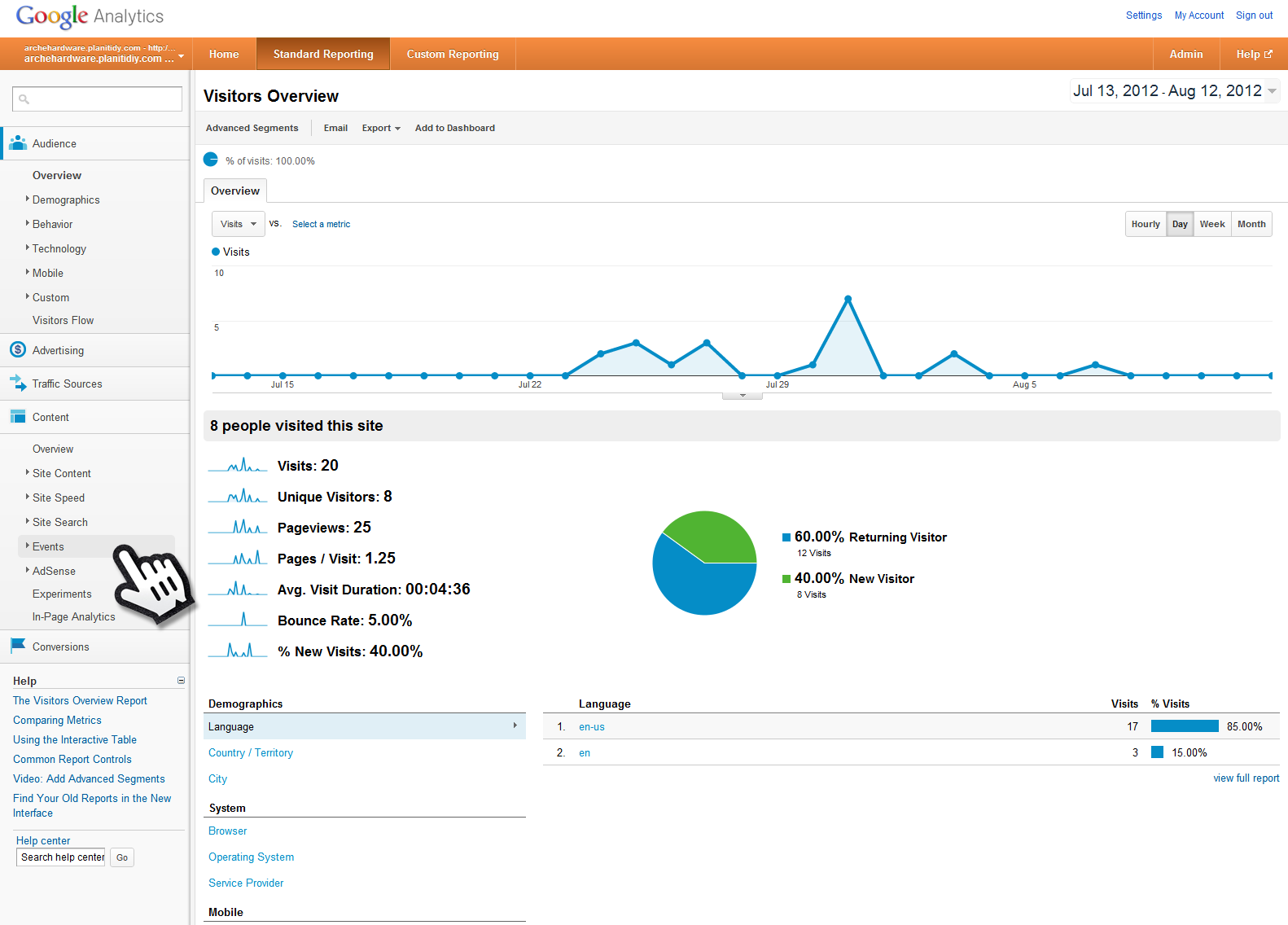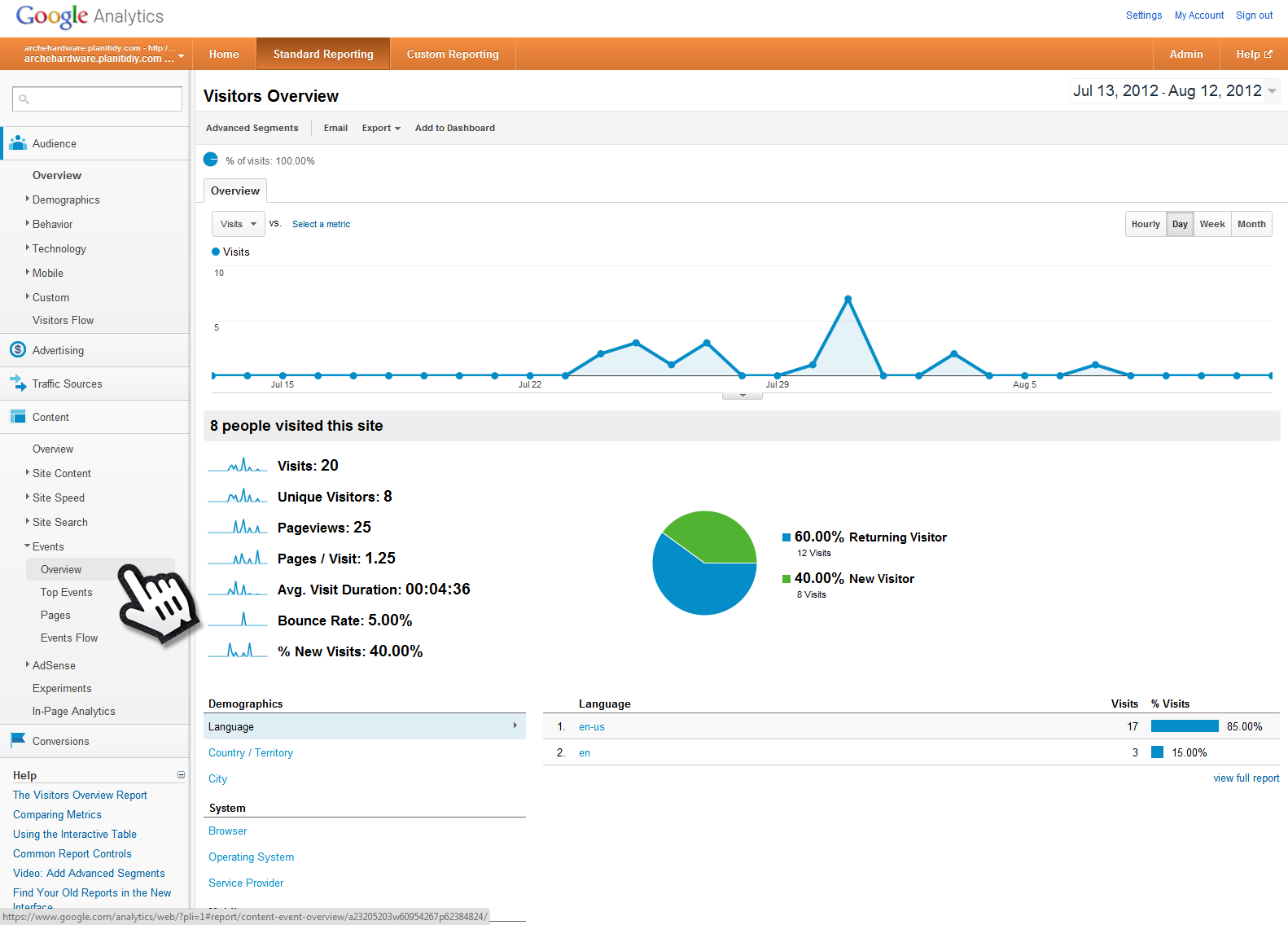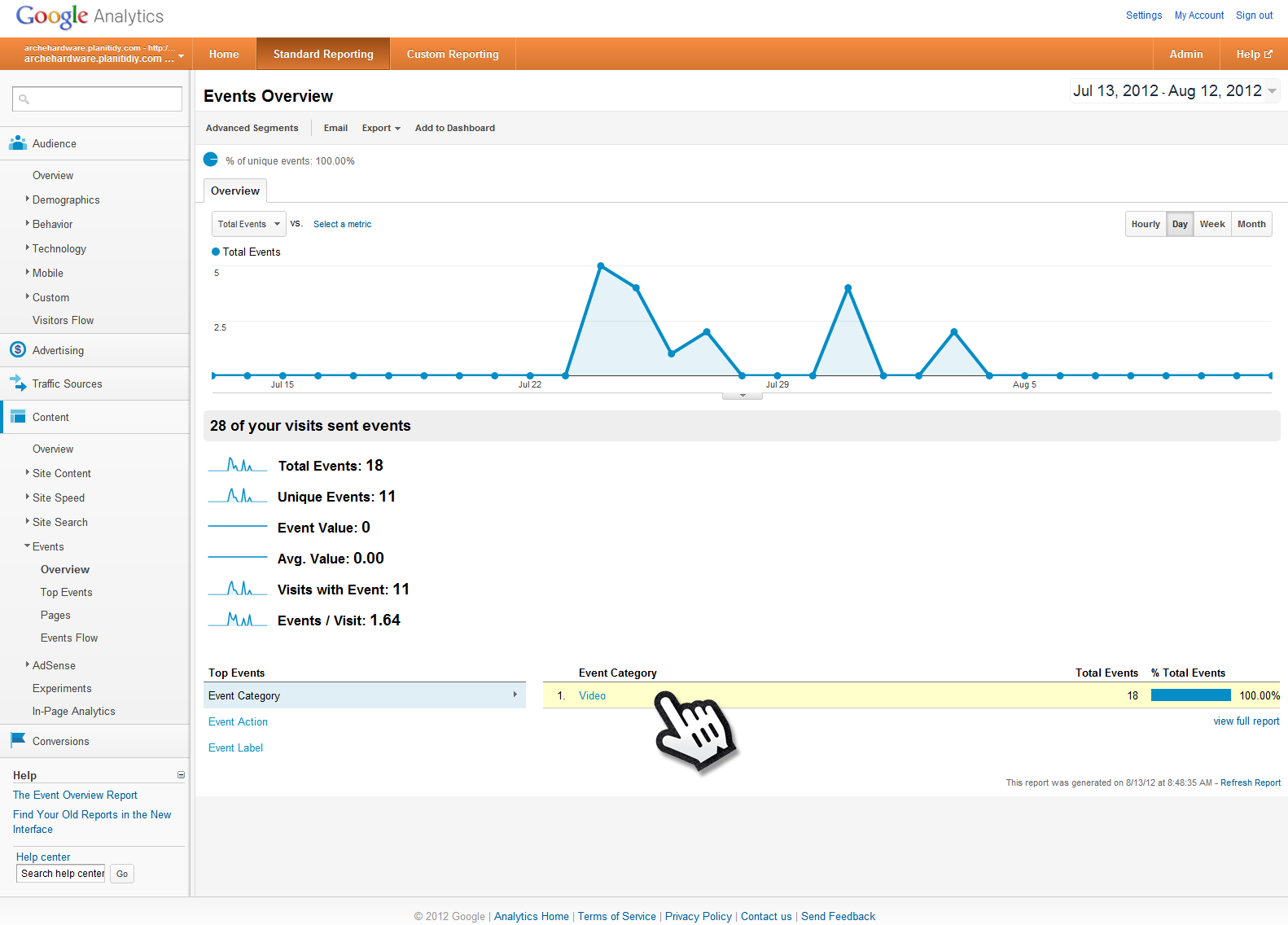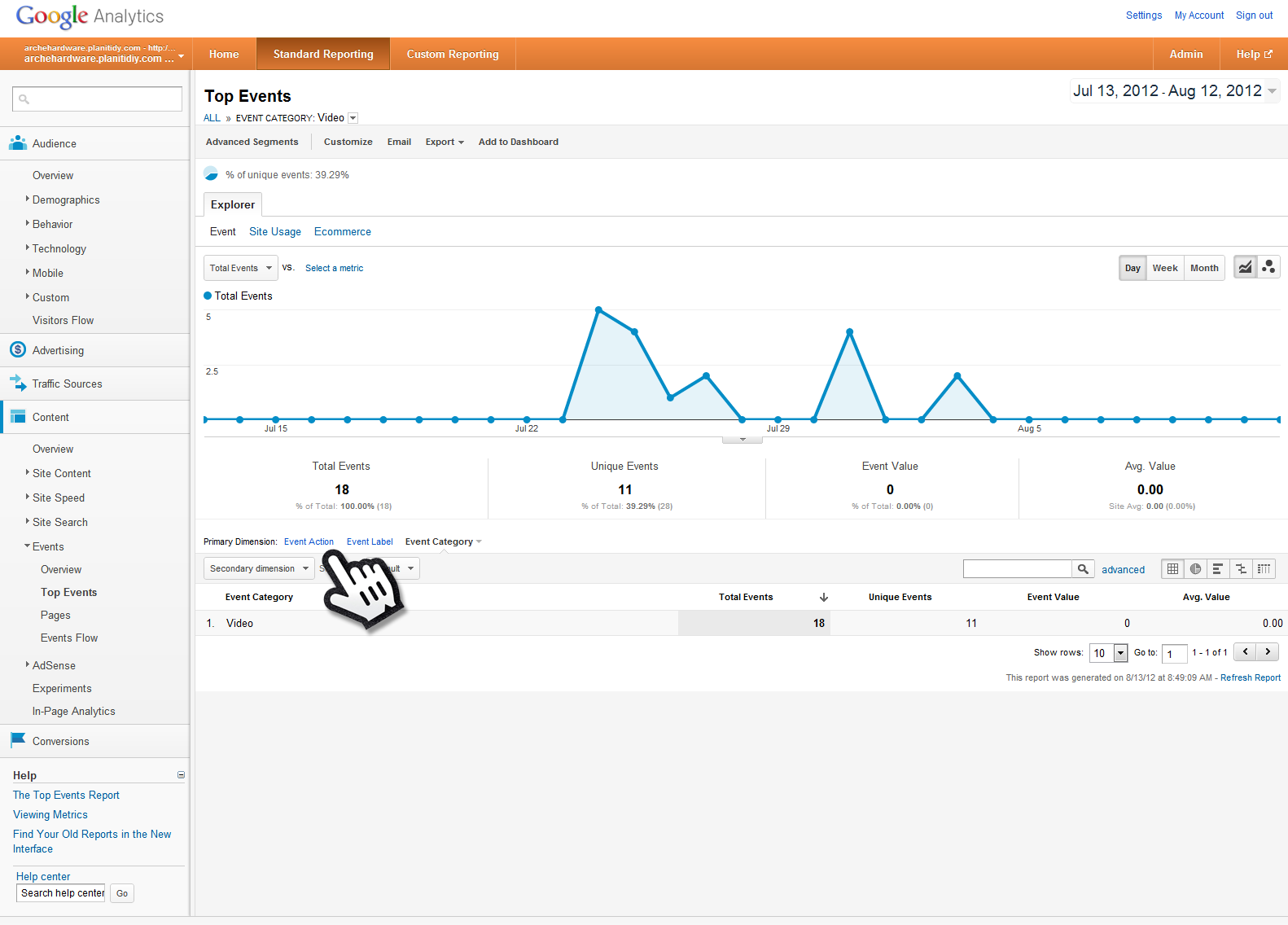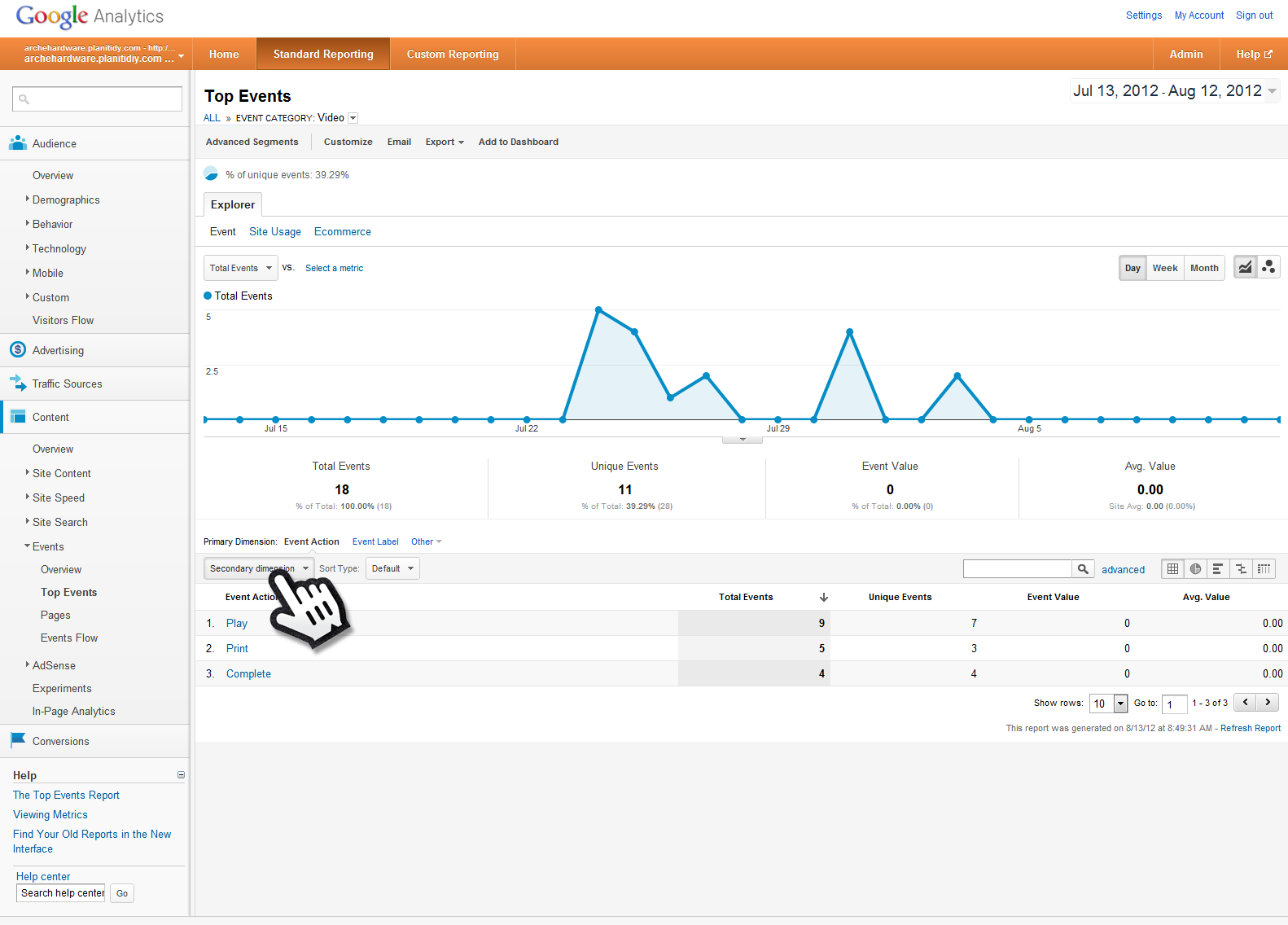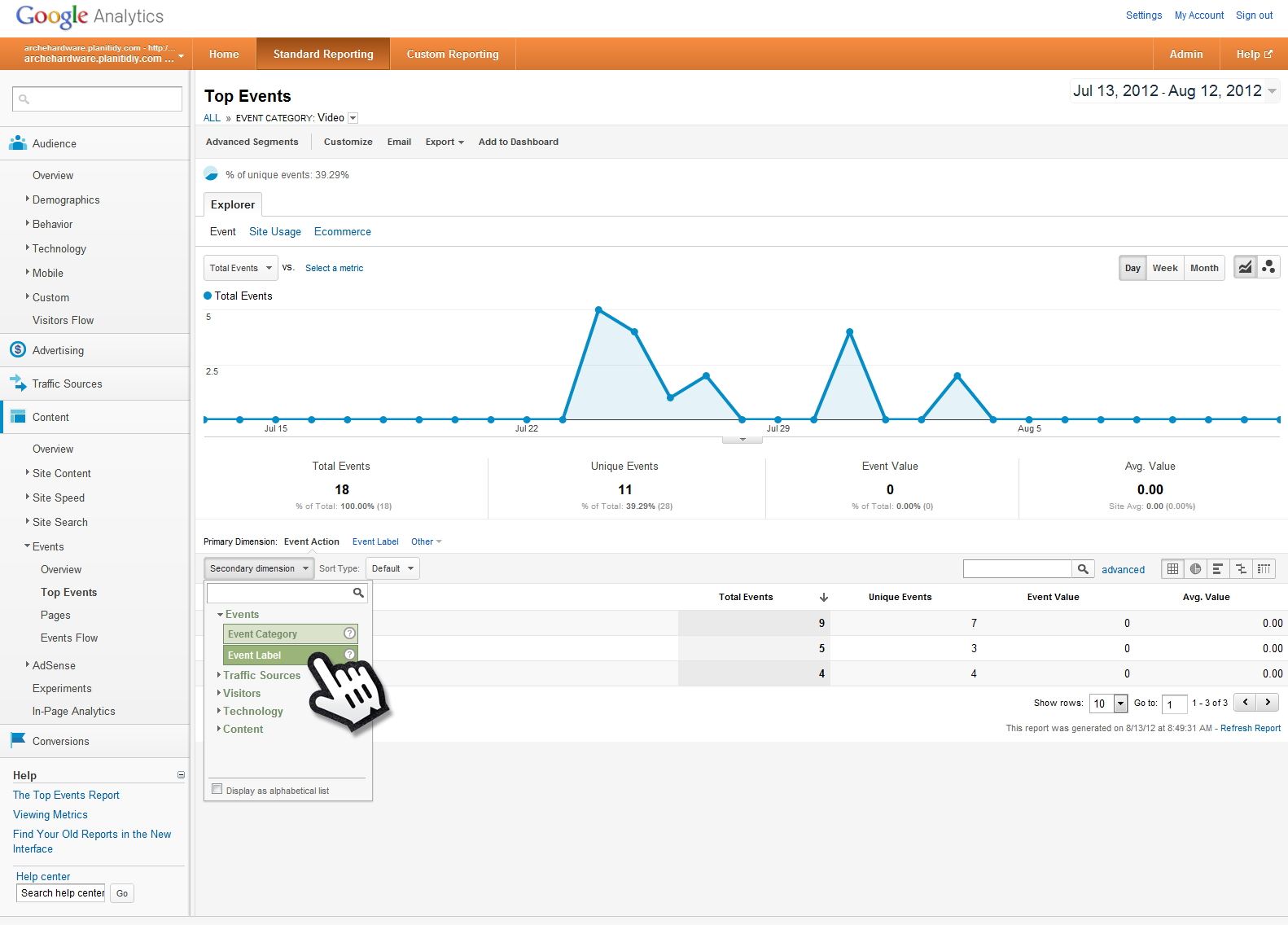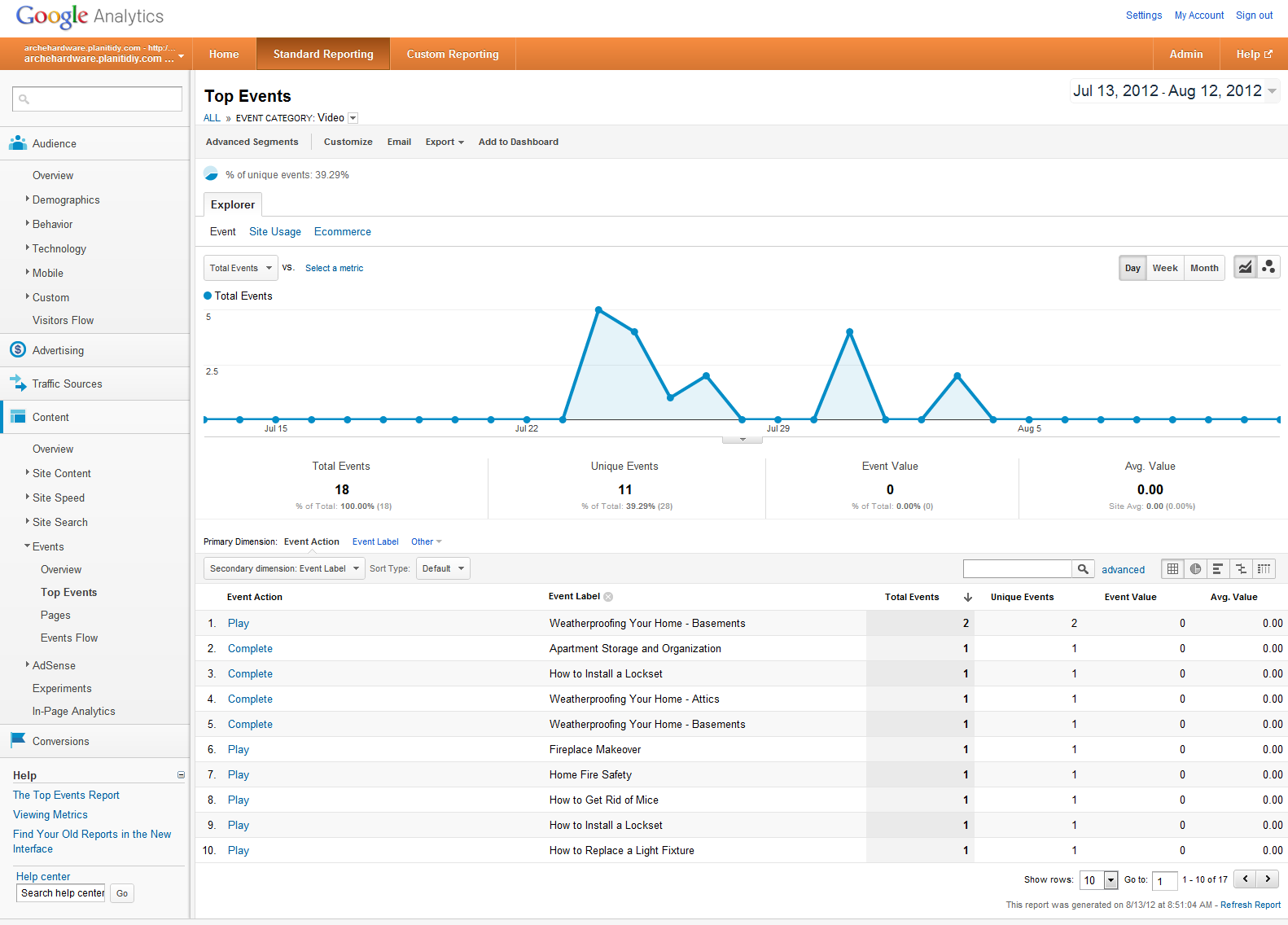The following how-to describes the process to view PlanItDIY player events within Google Analytics®. The analytics feature records when your web users play, complete, and print PlanItDIY how-tos from your website. To enable this feature, please contact us.
Step One
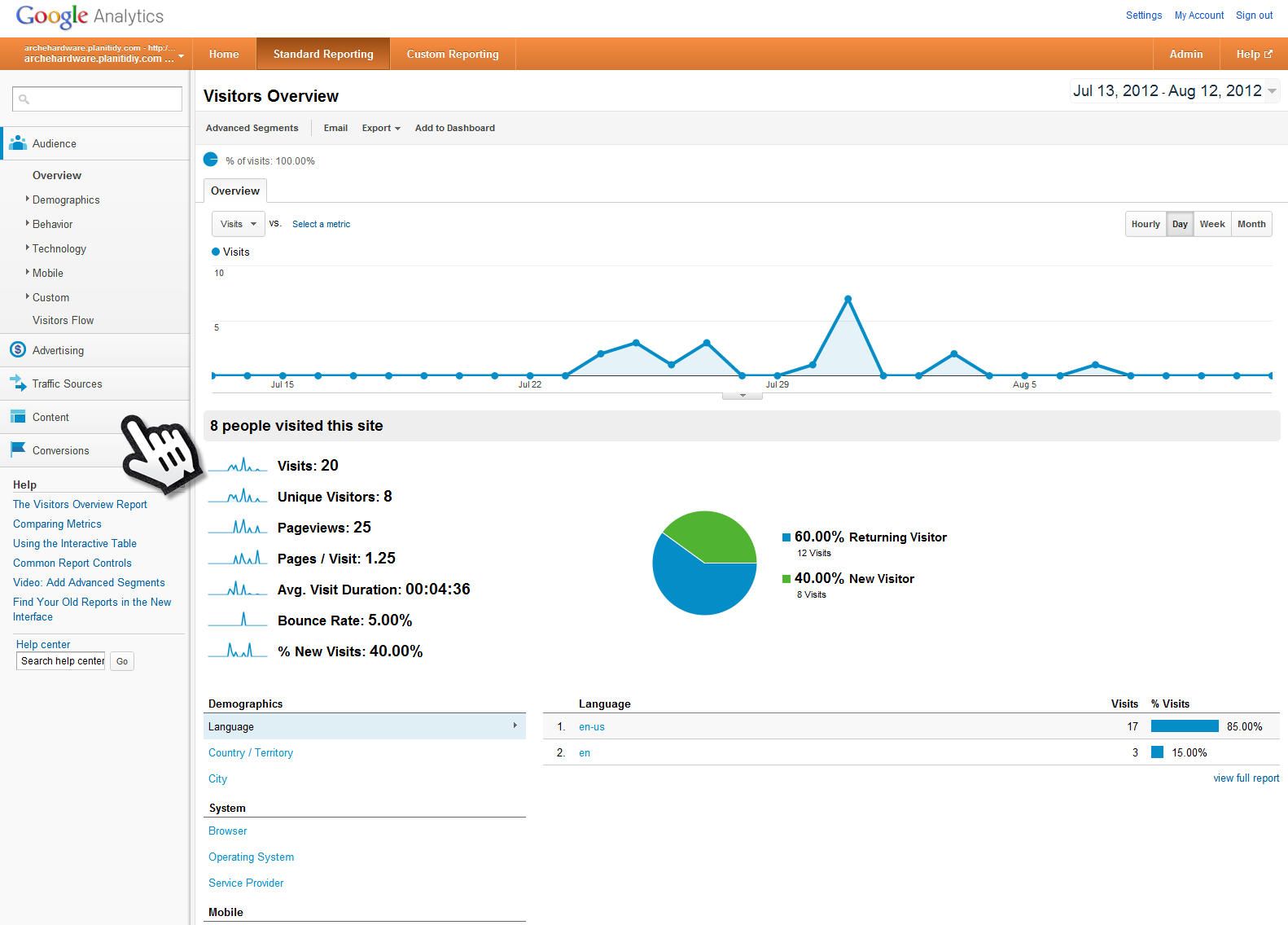
From the Google Analytics® “Standard Reporting” interface, click on the “Content” tab on the left of the screen.
Step Two
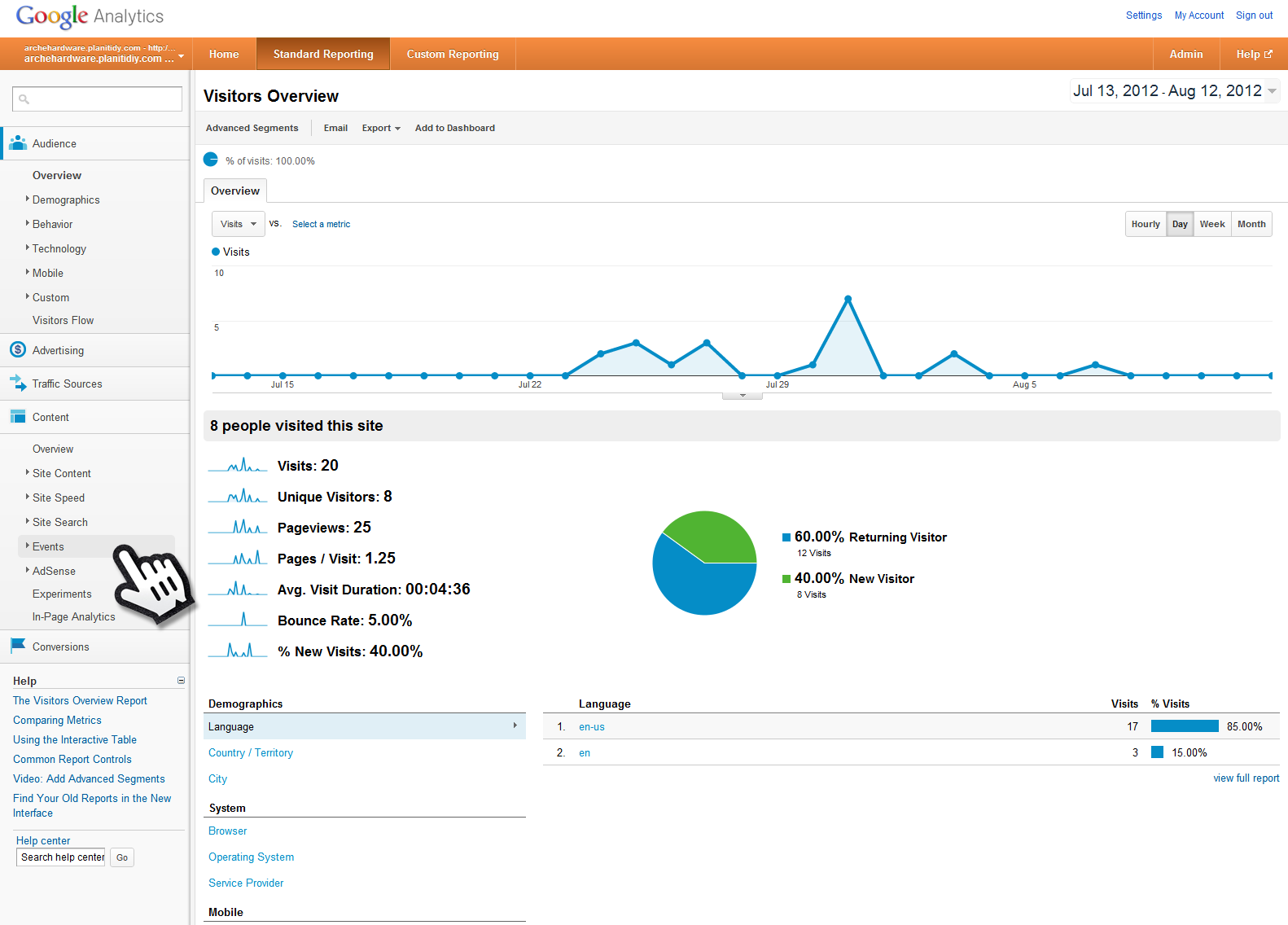
From the “Content” menu, select “Events”.
Step Three
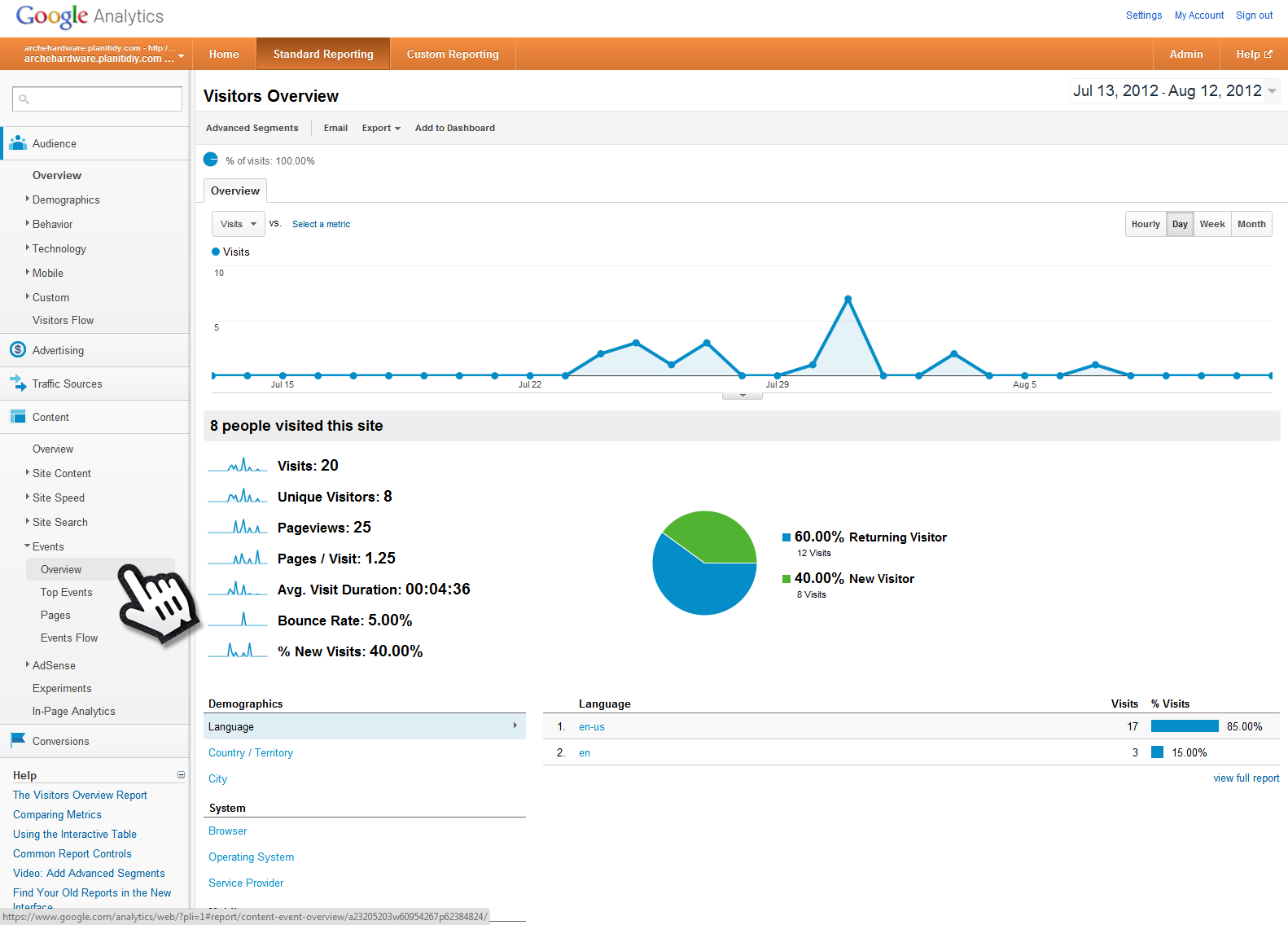
From the “Events” menu, click “Overview”.
Step Four
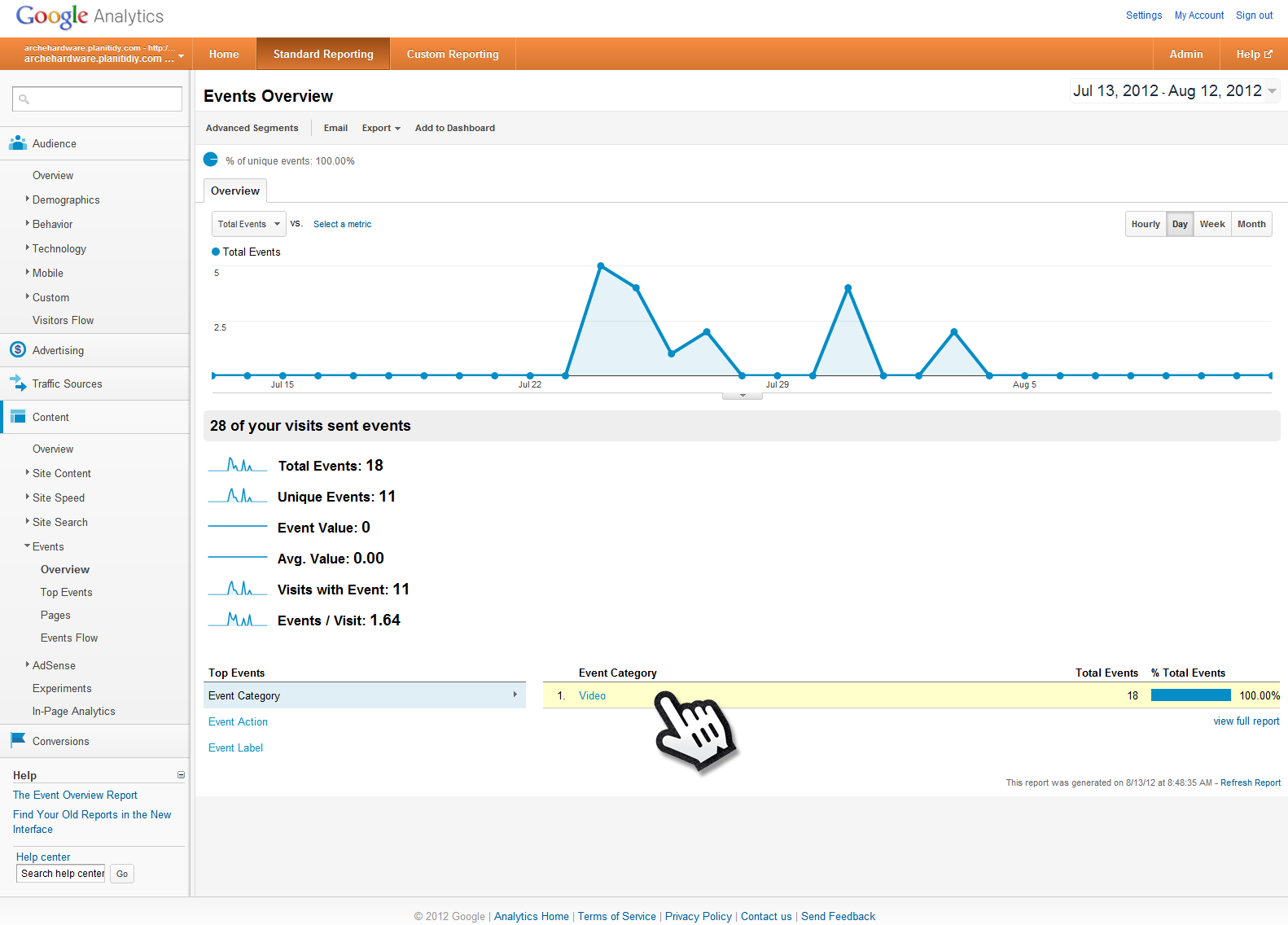
Click the Event Category “Video”.
Step Five
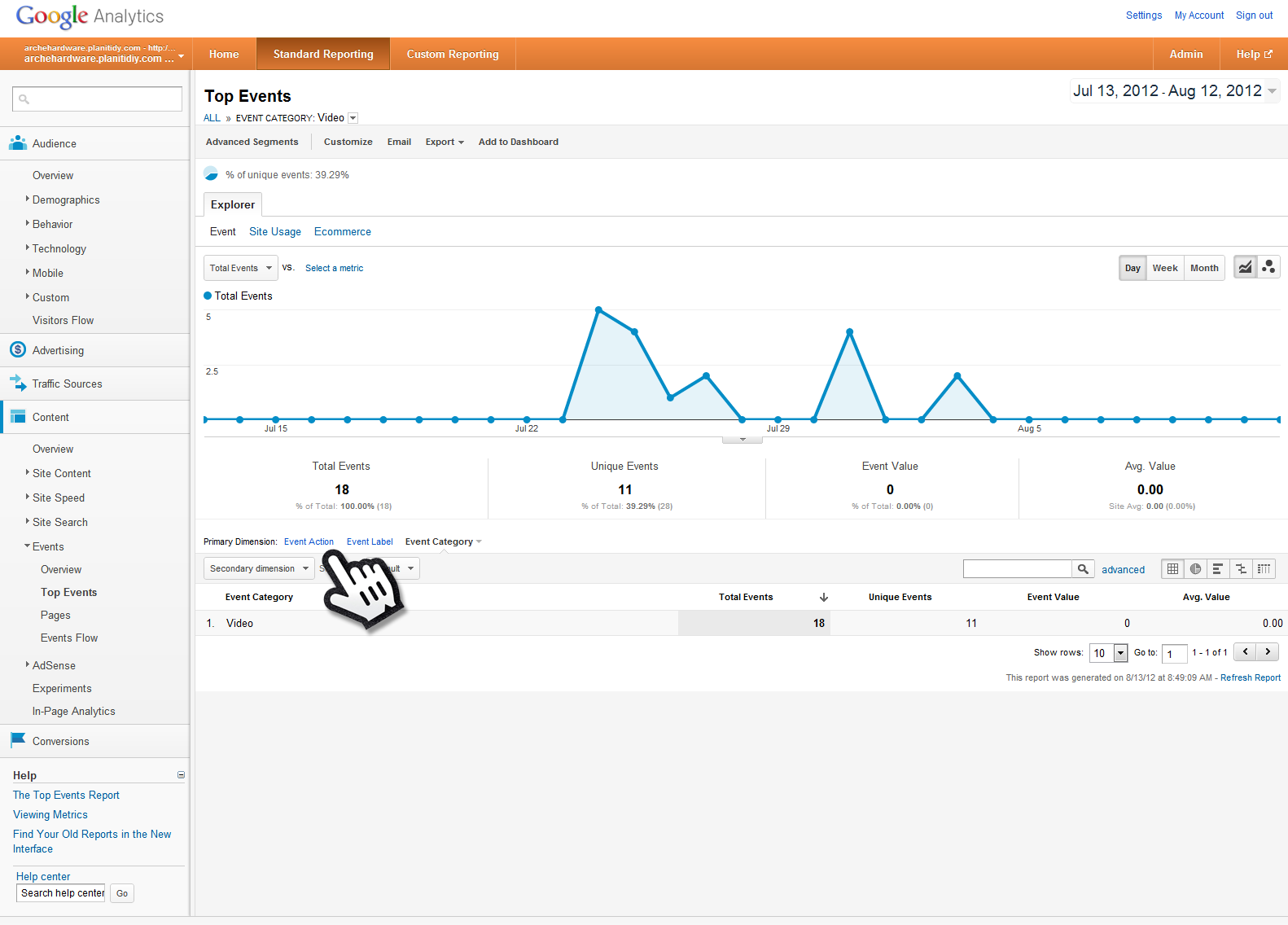
Change the Primary Dimension to “Event Action” by clicking on its link.
Step Six
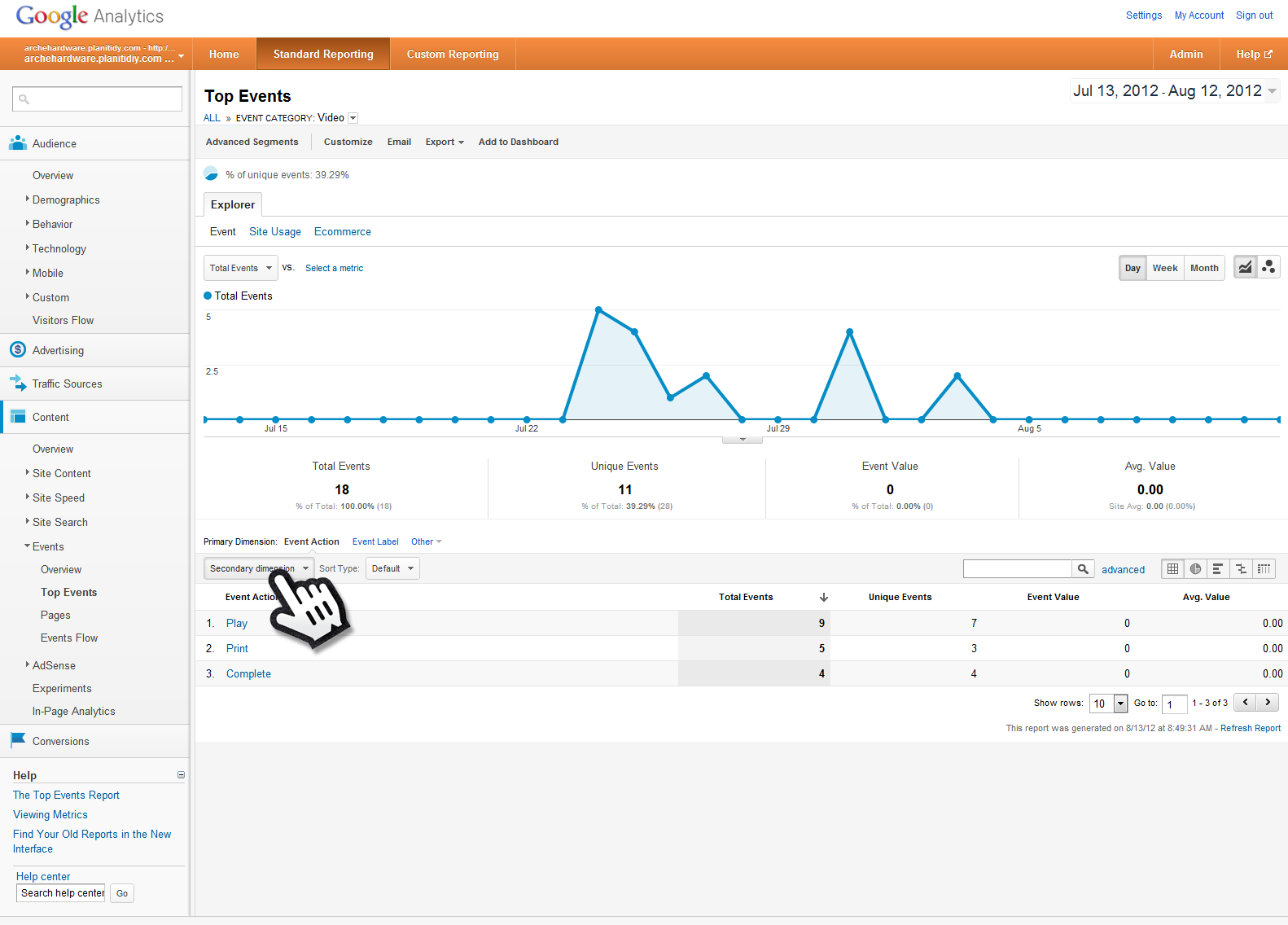
This screen will provide you with more information about the specific events fired. To see what videos the events were fired on, you will need to set a Secondary Dimension. Do this by opening the Secondary Dimension menu.
Step Seven
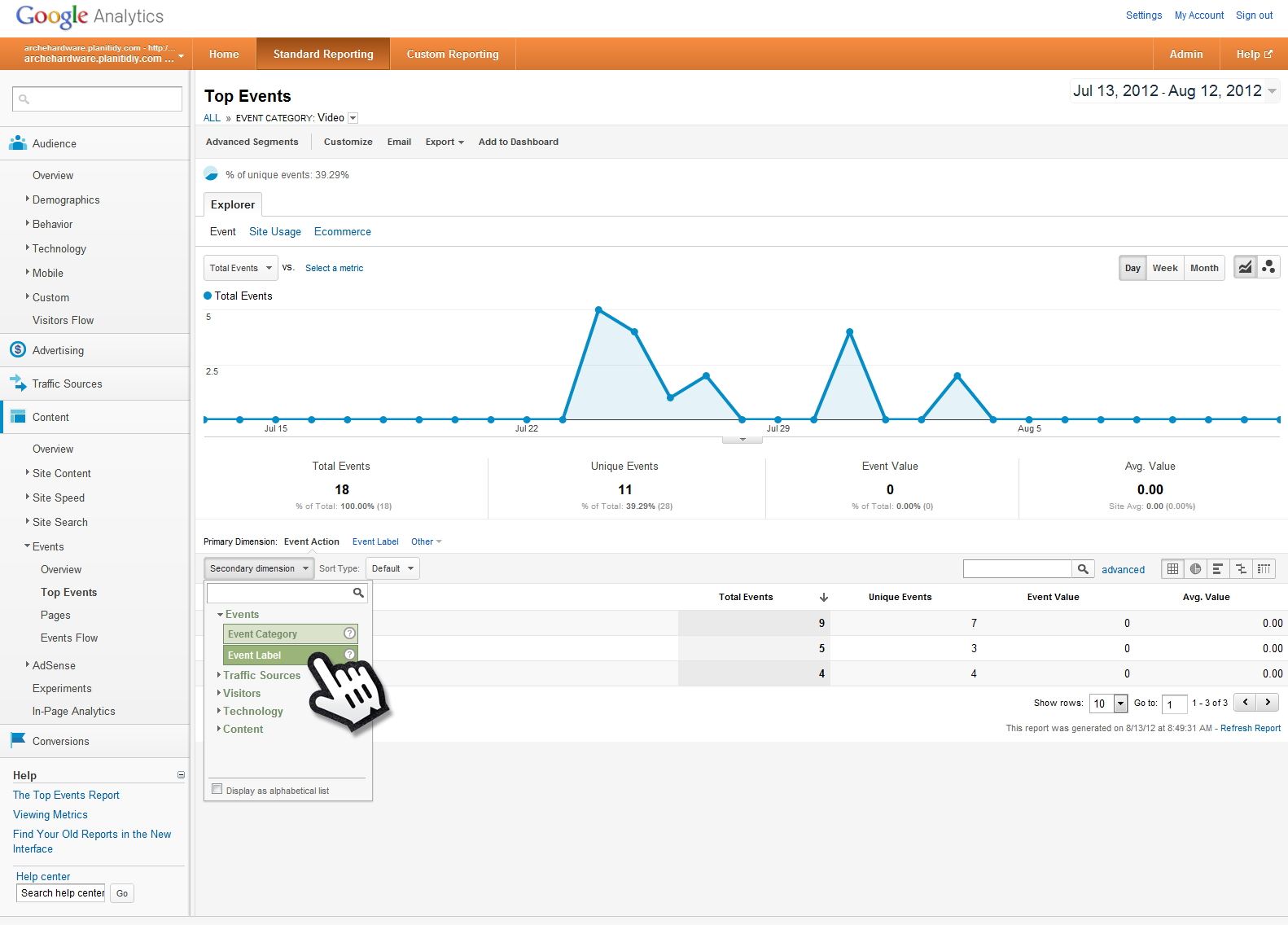
From the Secondary Dimension menu, click “Events” then “Event Label”.
Step Eight
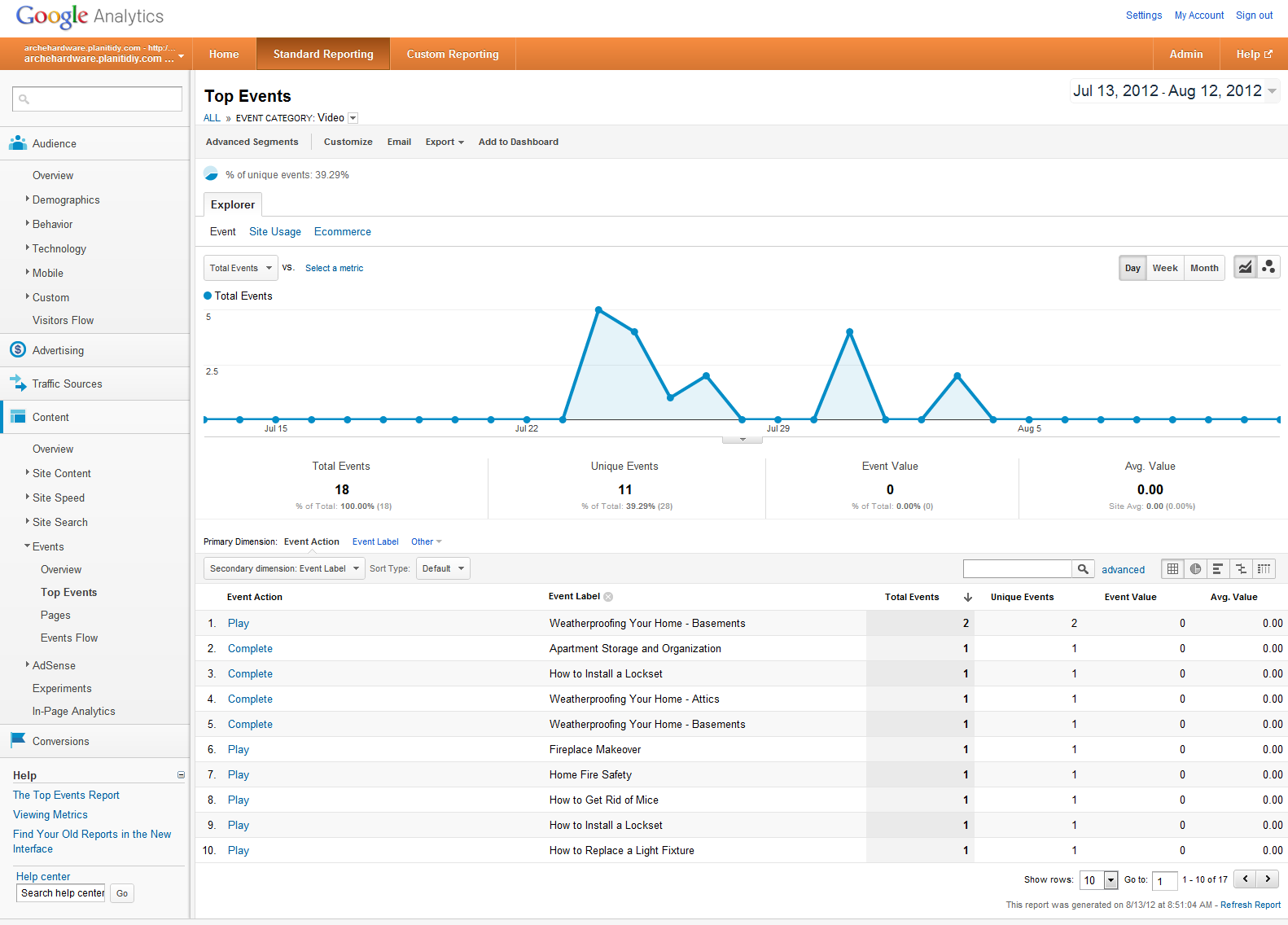
You will now see specific information about the individual videos and the events fired on them.